 |
|
More Related Stories |
 |

From: $30 to $37  |
|
SHOP FOX G9851 Quick Release Vise - 9" Jaw
These vises feature a quick release that disengage...
From: $70  |
|
Delzone - WATER RELEASE VALVE for ozone generator installat... below water level. -
Delzone - WATER RELEASE VALVE for ozone generator ...
From: $26  |
| Page (1) of 2 - 12/09/05 |
|
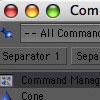 In previous versions of MAXON's software, you have had the ability to personalize hotkeys, layouts and other preferences to your heart's content. With the addition of so many new features, it may be time to go in and rearrange your hotkeys. What do you use most? Is it really the best key for you? Or, if you've never set hotkeys, this one's for you.
In previous versions of MAXON's software, you have had the ability to personalize hotkeys, layouts and other preferences to your heart's content. With the addition of so many new features, it may be time to go in and rearrange your hotkeys. What do you use most? Is it really the best key for you? Or, if you've never set hotkeys, this one's for you.Hotkeys. Many applications have them. Sometimes the hotkeys are difficult to configure. Sometimes they're relatively easy. Sometimes, like CINEMA 4D, they're a snap.
If this is the first time you're setting up hotkeys, you will probably become addicted to the simplicity of editing the preferences, and revisit the dialogue box. So let's set up a hotkey for setting hotkeys first.
The easiest way to change the hotkeys is to use the Command Manager.
1. From the file pulldown menu, select WINDOW -> LAYOUT -> COMMAND MANAGER. I'll suggest commands, but feel free to create options that work for you.
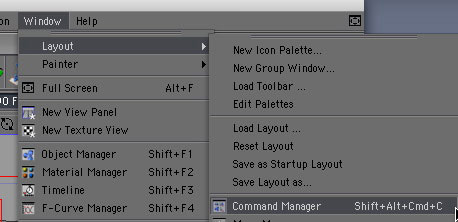
The window that will open is the Command Manager (it'll say "Commands" at the top). Also, by default, this window opens up showing all of the different parts of the application that you can assign a hotkey to.
2. For starters, assign a hotkey that will bring up this menu. Click on any of the commands to make the window active, then type "com" quickly. This will navigate you down to the commands that start with "c-o-m...".
The first in this set is "Command Line". Arrow down, or click on "COMMAND MANAGER".
3. Click in the "Assign" box and hold down the hotkey you want to consider as an option: I've used the death grip: CMD-OPTION-SHIFT-C. Do it just as you would key the shortcut. If it's already assigned to a command, CINEMA 4D will let you know by stating so just below the dialogue box. To choose a different hotkey, simply mash the keyboard, CINEMA will update that "Assign" dialogue box.

To accept the command, press the green check box. To accept none, simply close the window.
SETING MULTIPLE-KEY HOTKEYS
In Release 9.x, there are several default hotkeys which require two keys to be typed to invoke the command. The two keys should be typed in quick succession. By default, the pairing is set by command families.
EXAMPLE: The "N" key is, by default set to many commands, but additionally is used to change the display mode of your workspace.
You can see the hotkey layouts by clicking on the word "Display" in the composition window. (figure 1)
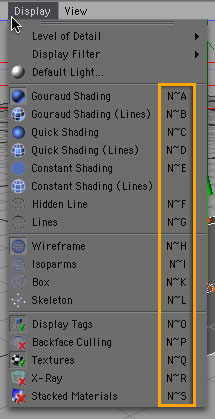
Alternatively, typing "N" on the keyboard, brings up a reference box with the secondary keys that will command a display change. (figure 2)
EXERCISE: Create some simple geometry in your scene. A cube, a cone and a sphere. TYPE: N~G, then try N-K. Try N-L, N-H. You can quickly change your viewport with these default keys.
Related Sites: Creative Mac , Digital Producer , Digital Animators , Animation Artist , Siggraph News , Digital Media Designer , Oceania , MacAnimationPro , MacDesignPro , Maxon
Related Newsletter: DMN Newsletter , Pixels Newsletter , Mac Alert Newsletter , Renders , Digital Media Net , DMNForums , Tutorial Finder
To Comment on This Article, Click HERE
Most Recent Reader Comments:
Click Here To Read All Posts
Must be Registered to Respond (Free Registration!!!, CLICK HERE)
Digital favorites
Source:Ko Maruyama.
All Rights Reserved


 (Rated by 7 users)
(Rated by 7 users)






