 |
|
More Related Stories |
 |

From: $35 to $55  |
|
jWIN Splash Proof CD Player &
Jwin Splash Proof CD Player & AM/FM Stereo Rad...
From: $25  |
|
SONY CDPCX455 CD PLAYER REMOTE CONTROL
Sony's CDP-CX455 400 Disc MegaStorage CD Changer i...
From: $193 to $274  |
| Page (1) of 2 - 12/23/05 |
|
Most digital imaging applications have a built in slideshow creator which enables you to create digital slideshows out of your images. The built in slideshow creators are fairly basic in their scope, select images, add a transition or two, some text, audio, and then let the software convert the files into a video format for distribution. For those who have outgrown the limitations of the slideshow creation tool that ships with your image editor, there are dedicated applications that take the steps a bit further, usually adding more features into the mix.
Ulead Systems is one such company that has been shipping a dedicated slideshow creation tool for several years now. The company's CD & DVD PictureShow 4 is the latest version, targeting users who wish to create slideshows to watch on TV. Within the scope of this review, we'll take a look at how you create a slideshow in CD and DVD PictureShow 4.
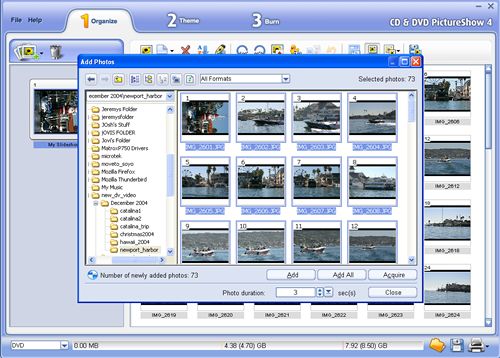 |
| Add photos |
CD & DVD PictureShow 4 takes a tabbed approach to authoring a photo slideshow. There are three tabs that make up the workflow; Organize, Theme, and Burn. Your first step to creating a photo slideshow is to import the images that you want in the slideshow. This is achieved by clicking the photo icon with the + sign on it. After you've added the photos to the slideshow, you have some options.
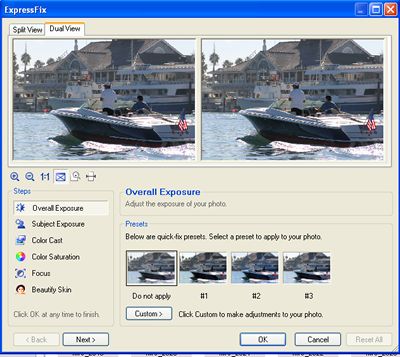 |
| Fix images without going to an outside image editing tool |
If any images needs to be tweaked, you can ExpressFix them. ExpressFix is a tool built into the application that enables you to perform some image editing tasks on your images without having to go into an image editing application. With ExpressFix, you can auto adjust the overall exposure, subject exposure, color cast, color saturation, focus and beautify skin. ExpressFix enables you to use presets or you can use custom to manually make adjustments to the images.
Once the images are done, you can click next and ExpressFix closes. In addition to tweaking your images, you can also Decorate the images with props, such as the supplied clip art, as well as text, enabling you to add titles or descriptions to the individual images in the slideshow. You can also rotate the images that need to be in an upright position, and give each image a description.
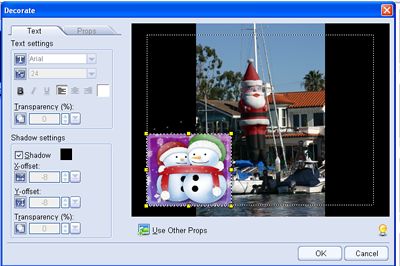 |
| Decorate with text and clip art images. |
After adjusting, tweaking and organizing your images, your next step, Step 2, is to select a Theme. Step 2 features three tabs in which you work from to customize your slideshow; Gallery, Menu, and Slideshow. Gallery is where you choose the background image that will form the menu of your slideshow presentation. There are a variety of images in which you can choose, with the main themes being Fantasyland, Holidays, Sports, General, Special Events, and Vacations.
Related Newsletter: DMN Newsletter , CMN Newsletter , Pixels Newsletter , KNews Newsletter , Digital Media Net , DVD Viewpoint , DMNForums , Gadgets Newsletter , Review Seeker
To Comment on This Article, Click HERE
Most Recent Reader Comments:
Click Here To Read All Posts
Must be Registered to Respond (Free Registration!!!, CLICK HERE)
Digital favorites
- Casino Online Non Aams
- Betting Sites UK
- Casino UK Sites
- Casino Online Non Aams
- Casino Non Aams
- Casinos Not On Gamstop
- UK Online Casinos Not On Gamstop
- Meilleur Casino En Ligne
- Crypto Casinos
- Casino Online Italia
- Migliori Giochi Casino Online
- Meilleur Casino En Ligne Français
- Meilleur Casino En Ligne Francais
- Siti Scommesse Non Aams
- Meilleur Site De Poker
- Site De Paris Sportif Nouveau
- Sweet Bonanza Fruits Avis
- Parier Sur Ufc
- Fm카지노 가입코드
- 비트코인 스포츠베팅
- Casino Jeux En Ligne
- Sites De Paris Sportifs
- Casino En Ligne Argent Réel
- Migliore Casino Non Aams
- Meilleur Casino En Ligne








