 |
|
More Related Stories |
 |

From: $30  |
|
CMP Book: Cinema 4D: The Artist Project Sourcebook by Anne Powers
CMP Books Book: Cinema 4D: The Artist's Project So...
From: $30  |
|
CINEMA 4D: The Artist's Project Sourcebook
by Anne Powers
From: $20 to $29  |
| Page (1) of 1 - 10/12/06 |
|
 If you're still running a previous version of CINEMA 4D (and at the time of this article, you probably are), you can check out my older article about setting up new commands: More Features, More Shortcuts & Full Screen Mode). MAXON's CINEMA 4D Release 10 makes things a whole lot easier. In previous versions of the software, there was no command for opening up the command manager. Now there is. You'll find the shortcut noted next to the command in the pulldown window: Shift-F12. *(Of course, if you're used to a different short cut for this command, you can always enter the manager and change the stroke for this one as well.)
If you're still running a previous version of CINEMA 4D (and at the time of this article, you probably are), you can check out my older article about setting up new commands: More Features, More Shortcuts & Full Screen Mode). MAXON's CINEMA 4D Release 10 makes things a whole lot easier. In previous versions of the software, there was no command for opening up the command manager. Now there is. You'll find the shortcut noted next to the command in the pulldown window: Shift-F12. *(Of course, if you're used to a different short cut for this command, you can always enter the manager and change the stroke for this one as well.)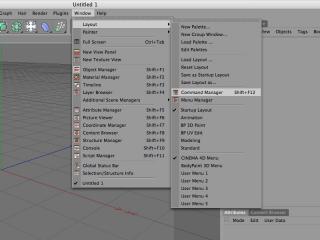
click each image for larger view
When you invoke the command, you'll get the window for the command manager. This will not only allow you to modify all of the shortcut keys in CINEMA 4D, but you'll be able to change the appearance of your layout as well, by editing the palettes.
With the new window open, you'll have access to every command in the application that will accept a shortcut call. The list of the commands is provided alpha-numerically: 1 - Z. You can sort this list by clicking on any of the columns at the top of this list. Each will reverse the sort alpha-numerically by clicking on the column a second time.
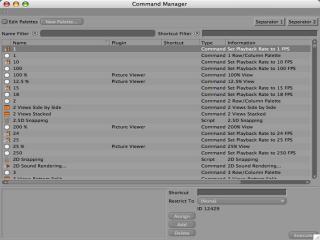
Each column can be moved to arrange the results in an order that you need to view.
In previous versions, you could navigate to different sections by changing the plugin or type, then typing the first letters of the exact command name. In Release 10, you can filter your selection by name or shortcut.
In the name filter dialogue box, typing in a phrase for a common action (like "REN" for all things that contain the phrase "RENDER") will produce a list of command names whose names you may want to modify.
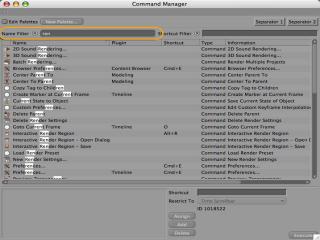
Alternatively, you can go directly to the shortcut list by using the shortcut filter. By typing the shortcut (rather than typing it out), you will get a list of commands that are used by that shortcut. Remember, shortcuts can be used for different commands in different windows.
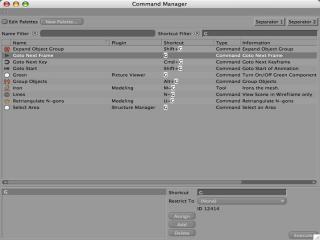
Each of these results can be sorted further by selecting the columns, and arranging the results according to any of the column parameters.
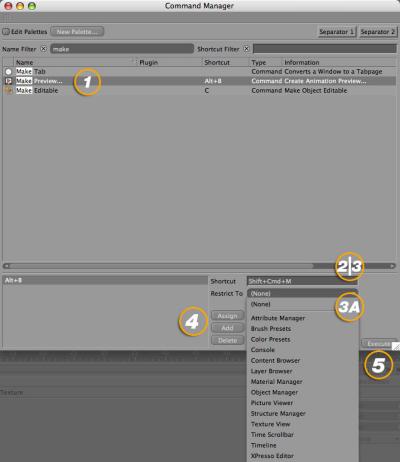
To change a preset follow these steps:
1. Select the command you wish to modify.
2. Click in the small window to the right of "Shortcut" in the lower right corner.
3. Create a keystroke shortcut by pressing the keys on the keyboard
3A. (Optional) You may restrict the use of this stroke shortcut to a particular use within the application.
4. Assign / Add / Delete.
Unless a shortcut conflict arises,
"Assign" will override the previous shortcut if one exists. If none exists, this will be the new shortcut.
"Add" will assign the keystroke to the command as an alternate shortcut, allowing both to work.
"Delete" will remove the selected shortcut.
5. If you are unfamiliar with the command that appears in the list, select the button at the lower right hand corner that is labeled "Execute". This will invoke the command if possible.
When you are done modifying the commands or the palettes in the application, close the window. These changes will be saved when you close the application.
To find more about the application and pricing for MAXON's CINEVERSITY training, click here.
To order the software, check out pricing deals going on now, over at toolfarm.com:

 If you liked this article
click here to recommend it.
If you liked this article
click here to recommend it. Page: 1
Page: 1
 Ko Maruyama is a freelance animator in Los Angeles. In addition to working on film and broadcast animations, Ko teaches at Pasadena's Art Center College of Design - focusing on motion design. When working, writing or testing software allows, you can find him lending a hand in the After Effects board and lurking among the Cinema4D, Visual Effects and Photoshop posts within the DMNForums.
Ko Maruyama is a freelance animator in Los Angeles. In addition to working on film and broadcast animations, Ko teaches at Pasadena's Art Center College of Design - focusing on motion design. When working, writing or testing software allows, you can find him lending a hand in the After Effects board and lurking among the Cinema4D, Visual Effects and Photoshop posts within the DMNForums.Related Sites: Creative Mac , Digital Producer , Digital Animators , Animation Artist , Siggraph News , Audio Video Producer , Digital Media Designer , Presentation Master , Oceania , MacAnimationPro , MacDesignPro , Maxon
Related Newsletter: DMN Newsletter , Pixels Newsletter , Mac Alert Newsletter , Renders , KNews Newsletter , Digital Media Net , DMNForums , Tutorial Finder
To Comment on This Article, Click HERE
Most Recent Reader Comments:
Click Here To Read All Posts
Must be Registered to Respond (Free Registration!!!, CLICK HERE)
Digital favorites
Source:Ko Maruyama.
All Rights Reserved









